Table of Contents
Hello, learners! Are your presentations falling flat and failing to make a memorable first impression? It’s time to learn about the common PowerPoint mistakes that are holding you back. Whether you’re a student, an employee, or a business owner, mastering the art of PowerPoint presentation is essential for success.
A well-crafted presentation can enhance your career prospects and highlight your unique skills and expertise. Unfortunately, many overlook the common mistakes in PowerPoint presentations that can significantly impact your personal and professional growth. That’s where Skilcamp comes in.
To help you address the top PowerPoint design mistakes, we will be revealing the top 10 PowerPoint mistakes to avoid that will skyrocket your growth. Are you eager to enhance your presentations and make a lasting impact? Let’s dive in! And don’t forget to share this with someone who needs a helping hand.
Top 10 Common PowerPoint Mistakes With How To Avoid
- Overloading with Text

The first on the list of 10 common PowerPoint mistakes to avoid is to stop overloading your slides with text only. This is so because when your slides are packed with paragraphs and dense text, there are high chances of your audience feeling overwhelmed, leading to reading each text, line by line instead of listening, and distracting the flow of your presentation.
How To Avoid This Mistake?
Here’s how to avoid this PowerPoint mistake:
- Stick to key points, not full sentences.
- Focus on the core message.
- Use images or icons instead of text.
- Aim for 5-6 lines per slide.
- Keep details off the slide for verbal explanation.
- Overlooking Color Contrast
The second on the list of common mistakes in PowerPoint presentations is using poor color contrast that makes your slides hard to read. Color contrast is crucial for readability.
If your text and background colors are too similar, the content will blend, making it difficult for your audience to follow along. Hence, choosing colors that contrast well is the key to enhancing visual appeal and readability.
How To Avoid This Mistake?
Here’s how to avoid this PowerPoint mistake:
- Pair light text with dark backgrounds or vice versa.
- Use check-contrast tools to ensure readability.
- Choose softer tones for comfort.
- Ensure text is clear from afar.
- Maintain the same color scheme throughout.
- Choosing the Wrong Fonts
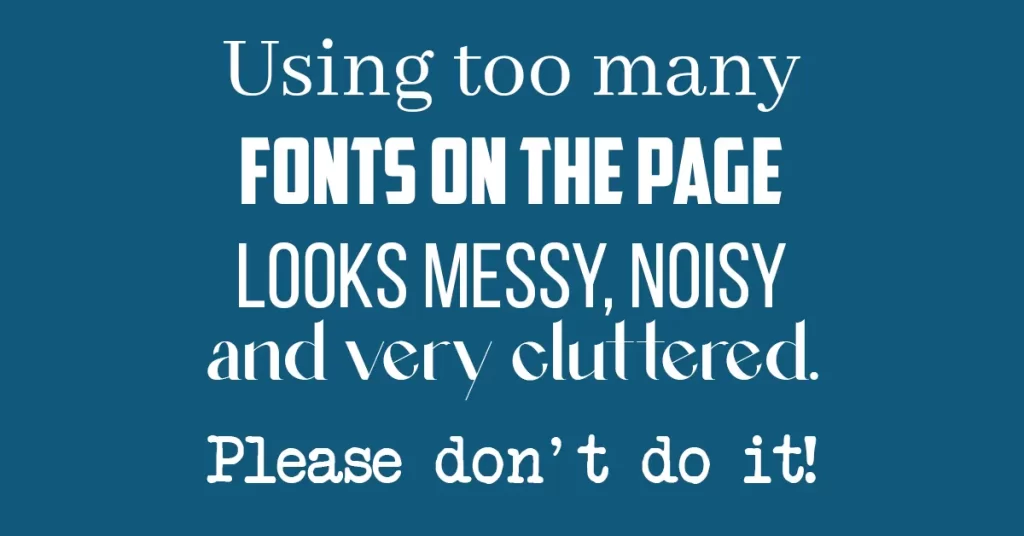
The third on the list of PowerPoint design mistakes is choosing the wrong fonts which impacts the professionalism and clarity of your slides. Fonts play a significant role in readability and presentation style.
If you use overly decorative, complex fonts, or inconsistent font sizes and not giving a proper space, it can make text hard to read and make the slide look messy. Hence, ensure you choose good font choices that make your slides look polished and accessible.
How To Avoid This Mistake?
Here’s how to avoid this PowerPoint mistake:
- Use professional fonts like Arial, Calibri, or Times New Roman.
- Ensure readability by using the same sizes across slides.
- Add adequate line spacing for clarity.
- Ignoring Audience Engagement
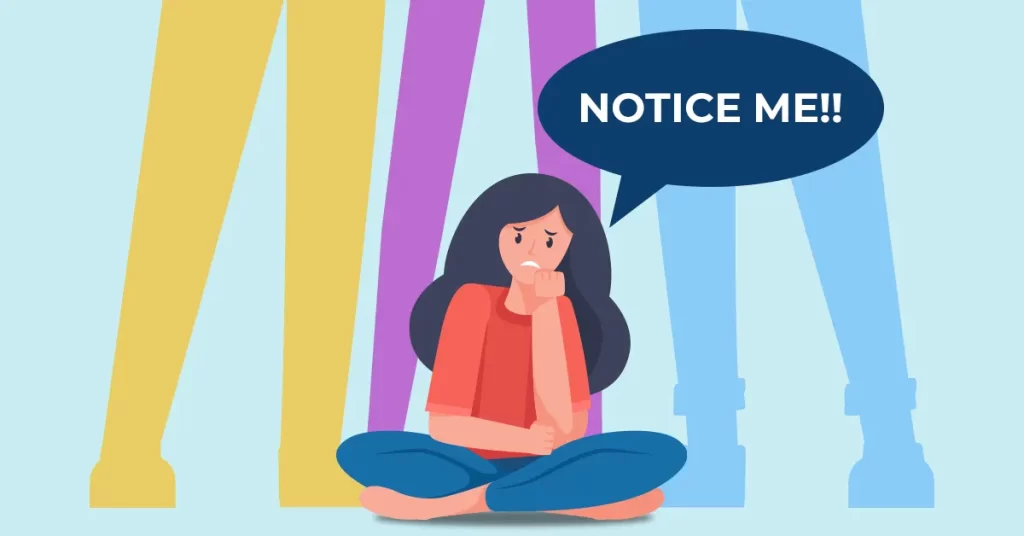
The fourth on the list of common PowerPoint mistakes is ignoring audience engagement and making the presentation a one-way monologue. However, the fact is presentations are more effective when they’re interactive.
If you skip engaging the audience with questions, discussions, or prompts, your presentation can feel flat and impersonal. Hence, ensure you make the presentation in a conversational tone, this will enhance user experience.
How To Avoid This Mistake?
Here’s how to avoid this PowerPoint mistake:
- Focus on asking questions or seeking opinions.
- Include quick polls to keep interest.
- Use a friendly tone to connect with the audience.
- Hiding Important Information
The fifth on the list of common mistakes in PowerPoint presentations is hiding important information by placing it on the edges of the slide. Key details should be in the spotlight, not lost on the margins.
If you push essential points to the side or are cluttered in the corners, it can easily go unnoticed. Hence, avoid hiding important information and let the audience take the key messages without having to search for them.
How To Avoid This Mistake?
Here’s how to avoid this PowerPoint mistake:
- Place essential information at the center, not the edges.
- Highlight key details with larger fonts or bold colors.
- Using Outdated ClipArt
The sixth on the list of PowerPoint design mistakes to avoid is using outdated ClipArt. This can make your presentation look rushed and unprofessional. ClipArt on the PowerPoint is often outdated and low-quality, making the audience feel just a little effort went into making the presentation. Hence, instead of relying completely on ClipArt, create a fresh, professional look and make it more relevant.
How To Avoid This Mistake?
Here’s how to avoid this PowerPoint mistake:
- Focus on using high-quality, relevant visuals.
- Replace old ClipArt with updated icons or custom-made graphics.
- Writing Long Paragraphs
The seventh on the list of common mistakes in PowerPoint presentations is writing long paragraphs, and turning your slides into documents rather than visual aids. Long paragraphs defeat the purpose of slides, which are meant to highlight key points, not tell the whole story.
Hence, try avoiding writing long paragraphs. This will let your audience quickly grasp your message and keep the focus on what you’re saying, rather than what’s written on the screen.
How To Avoid This Mistake?
Here’s how to avoid this PowerPoint mistake:
- Focus on using concise bullet points.
- Summarize main ideas, leaving details for verbal explanation.
- Overdoing Animations
The eighth on the list of common PowerPoint mistakes to avoid is overloading slides with too many animations, thereby distracting from the message. Animations can emphasize important points, no doubt, but using them excessively can be overwhelming and even frustrating for viewers.
Instead of animating every element, reserve animations for key sections where a subtle effect can refocus attention. This will ensure you are doing animations wisely.
How To Avoid This Mistake?
Here’s how to avoid this PowerPoint mistake:
- Use animations only for key points.
- Avoid excessive effects.
- Focus on simple transitions.
- Images with Visible White Borders
The ninth on the list of common PowerPoint mistakes to avoid is adding images with visible white borders. White borders, especially against a contrasting background, are a signal of carelessness. This, as a result, leads to a detraction from the overall professionalism of your presentation.
How To Avoid This Mistake?
Here’s how to avoid this PowerPoint mistake:
- Use image editing software to eliminate any white borders before inserting images into your slides.
- Opt for .png files with transparent backgrounds for a seamless fit.
- Including Unrelated Content
The tenth on the list of common mistakes in PowerPoint presentations is including unrelated content that doesn’t align with your presentation’s theme or objectives. This, as a result, can confuse your audience and dilute your message.
How To Avoid This Mistake?
Here’s how to avoid this PowerPoint mistake:
- Ensure all content directly supports your main message or theme.
- Before presenting, double-check each slide for relevance and remove any unrelated elements or content.
Ending Note
Mastering the art of PowerPoint presentations is essential for anyone looking to make a lasting impact in their professional or academic journey. By avoiding the above common PowerPoint design mistakes, from overloading slides with text to including unrelated content, you can create compelling, effective presentations that engage and inform your audience.
Are you ready to take your presentation skills to the next level? Join Skilcamp’s PowerPoint Course today! In this complete course, you’ll learn advanced techniques and best practices that will help you create stunning presentations that can captivate your target audiences.
Don’t miss out on this opportunity! Register now and start making powerful impressions with a click!
Read More : https://www.blog.skilcamp.com/microsoft-office-skills-in-a-resume/
FAQs
1. What are the common PowerPoint errors?
Ans. Common PowerPoint errors include overloading slides with text, using poor color contrast, choosing the wrong fonts, ignoring audience engagement, hiding important information, using outdated ClipArt, writing long paragraphs, and overdoing animations.
2. What PowerPoint presentation mistakes to avoid?
Ans. Avoid these PowerPoint presentation mistakes like cluttered slides, inconsistent formatting, excessive use of animations, unclear visuals, and lack of audience interaction. These mistakes can detract from the effectiveness of your presentation.
3. How can I make my PowerPoint presentation more engaging?
Ans. To make your presentation more engaging, incorporate interactive elements like polls or Q&A sessions, use visuals and infographics, maintain a conversational tone, and invite audience participation throughout your presentation.
4. What is the ideal number of slides for a PowerPoint presentation?
Ans. While there’s no strict rule, a good guideline is to aim for 10-15 slides for a typical 20-30 minute presentation. This allows enough time to cover each slide thoroughly without overwhelming your audience.
5. How can I improve my PowerPoint design?
Ans. To improve your PowerPoint design, use a consistent color scheme and font style, maintain a clean layout, incorporate high-quality visuals, limit text on slides, and prioritize readability and visual appeal to enhance overall effectiveness.
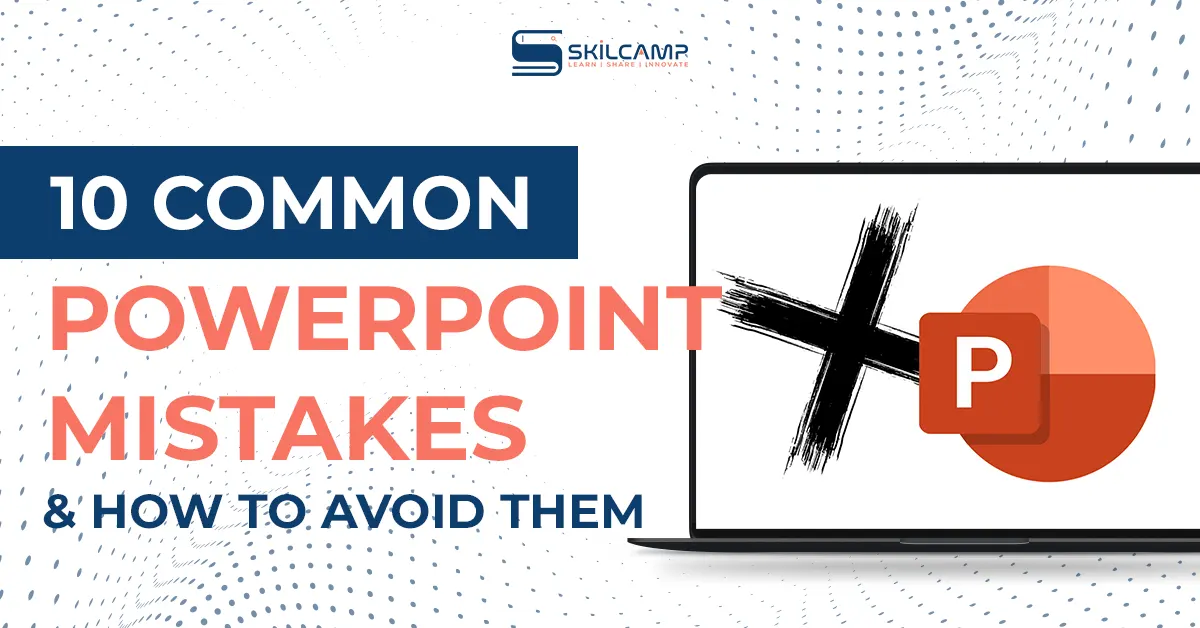



Leave a Reply