Table of Contents
Want to master Tally shortcuts in 2024? You’re in for something amazing. We all know that unlocking the Tally keyboard shortcuts in the accounting world can make your life feel like a breeze. Whether you use Tally Prime or Tally E.R.P 9, a guide to the essential Tally shortcuts can skyrocket your productivity.
To help you in your journey to mastering Tally efficiency techniques, Skilcamp is here with a definitive guide. In this instant guide, we will not only reveal some top Tally tips and tricks but will also cover several aspects.
So, whether you’re a seasoned accountant or a new user, this guide will be a game-changing opportunity for you. It will surely offer insightful tips, streamline your workflow, save time, and enhance your overall experience in accounting.
What Do You Mean By Tally Keyboard Shortcuts in Tally ERP 9 or Prime?
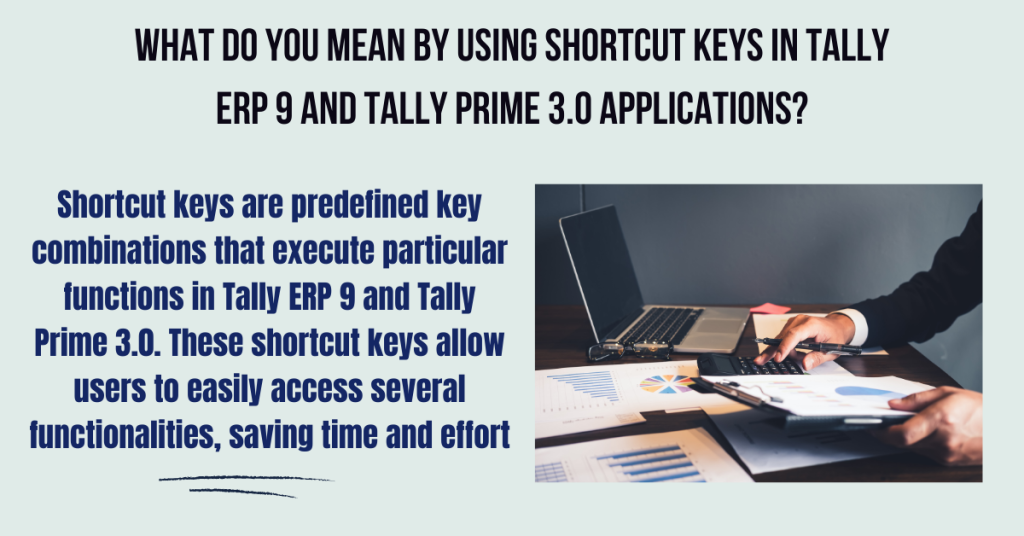
What Are The Common Types of Tally Shortcuts?
The common types of Tally shortcuts include:
- Hotkeys for Quick Menu Navigation
The first essential Tally shortcuts are hotkeys for quick menu navigation. These Tally shortcuts allow you to move through the menu efficiently. For example, pressing ‘F1’ selects a company, while ‘F2’ is used to change the date.
- Single-Key Shortcuts
The second essential Tally shortcut is a single-key shortcut. These are shortcuts that only require pressing one key to perform a task. For instance, ‘D’ is commonly used to delete a voucher or master.
- Multiple Key Combination Shortcuts
The third essential Tally shortcut are multiple-key combination shortcut. These shortcuts use a combination of keys to complete a specific action. For example, ‘Ctrl + N’ switches to Calculator mode.
Now let us learn why mastering Tally efficiency techniques matters in 2024.
What Are The Top Benefits of Mastering Tally Keyboard Shortcuts?
There are innumerable advantages of using Tally keyboard shortcuts. Some of the top advantages include:
- Faster Task Completion
The first reason to master Tally shortcuts is faster task completion. Shortcuts allow you to complete tasks much faster than navigating through menus with a mouse. Especially useful when managing numerous transactions and operations daily.
- Less Hand Fatigue
The second reason to master Tally shortcuts is less hand fatigue. When you use keyboard shortcuts instead of a mouse can decrease the risk of repetitive strain injuries such as carpal tunnel syndrome.
- Boosted Workflow Efficiency
The third reason to master Tally shortcuts is to boost the workflow. When you use shortcuts, you gradually save time on each task. This ultimately allows you to focus more on critical functions like decision-making and analysis, rather than just data entry.
- Seamless System Navigation
The fourth reason you can enjoy is the seamless navigation within the Tally software. In Tally, where you frequently access multiple windows, ledgers, and reports, knowing shortcuts can simplify movement between these elements, making your workflow smoother.
- Enhanced Multitasking
The fifth reason to master Tally shortcuts is enhanced multitasking. With shortcuts, it is easier to switch between reports, ledgers, and input screens. This, as a result, helps you manage multiple tasks more efficiently.
Check Out 50+ Keys To Master Tally Shortcuts in 2024

- Master Tally Shortcuts From F1 – F12
| Keyboard Shortcuts | What is its Function? |
| F1 | To select a company To select the Accounts Button and Inventory buttons |
| F2 | To change the menu period |
| F3 | To select the company |
| F4 | To select the Contra voucher |
| F5 | To select the Payment voucher |
| F6 | To select the Receipt voucher |
| F7 | To select the Journal voucher |
| F8 | To select the Sales voucher |
| F8 (CTRL+F8) | To select the Credit Note voucher |
| F9 | To select the Purchase voucher |
| F9 (CTRL+F9) | To select the Debit Note voucher |
| F10 | To select the Reversing Journal voucher |
| F10 | To select the Memorandum voucher |
| F11 | To select the Functions and Features screen |
| F12 | To select the Configure screen |
- Master Tally Shortcuts With Alt
| Keyboard Shortcuts | What is its Function? |
| ALT + 2 | To Duplicate a voucher |
| ALT + A | To Add a voucher |
| ALT + C | To create a master voucher screen |
| ALT + D | To delete a voucher To delete a master |
| ALT + E | To export the report in ASCII, SDF, HTML, or XML format |
| ALT + I | To insert a voucher |
| ALT + H | Help Shortcut |
| ALT + O | To upload the report to your website |
| ALT + N | To view the report in automatic columns |
| ALT + M | To Email the report |
| ALT + P | To print the report |
| ALT + R | To remove a line in a report |
| ALT + S | To bring back a line you removed using ALT + R |
| ALT + T | To hide or show the details in a table |
| ALT + U | To undo all at once |
| ALT + V | From the Invoice screen to bring the Stock Journal screen |
| ALT + W | To view the Tally Web browser |
| ALT + X | To cancel a voucher in Day Book/List of Vouchers |
| ALT + Z | Zoom |
- Master Tally Shortcuts With Ctrl
| Keyboard Shortcuts | What is its Function? |
| Ctrl + Up/Down | To move to the first/last menu in a section |
| Ctrl + Left/Right | To move to the left-most/right-most drop-down top menu |
| Ctrl + A | To accept or save a screen |
| Ctrl + End | To move to the last field or last line |
| Ctrl + Home | To move to the first field or first line |
| Ctrl + N | To open or hide the calculator panel |
| Ctrl + Q | To exit a screen or the application |
| Ctrl + C | For choosing the cost category |
| Ctrl + E | To select any currency |
| Ctrl + I | For selecting the items in stock |
| Ctrl + K | For logging into the remote user |
| Ctrl + O | For checking the godowns in tally selection |
| Ctrl + Insert | To copy the selection |
| Ctrl + Delete | To delete a word right from the cursor location |
| Ctrl + ] | To point the cursor to the next definition in a file |
| Ctrl + [ | To point the cursor to the previous definition in a file |
| Ctrl + F | To find a text in the current file |
| Ctrl + D | To locate the given text in all the files |
| Ctrl + H | To find and replace a text with a new text |
Top 10 Tally Tips And Tricks To Level Up Your Accounting Game

- The first Tally tip and trick is to regularly back up your Tally data to prevent loss in case of technical issues.
- The second Tally tip and trick is to utilize custom reports and workflows. This will streamline tasks and personalize your Tally experience.
- Another powerful hack in Tally is to set strong passwords. This will enable users to access sensitive information based on roles and bring data security.
- The next Tally tip and trick is to implement data validation rules. This will guarantee the accuracy of information entered into Tally.
- The fifth on the list of Tally tips and tricks is to understand and choose the appropriate voucher type like a sales invoice or purchase receipt for each transaction. This will let you choose the right voucher type and help you maintain accurate records.
- The sixth on the list of Tally efficiency techniques is to close accounting periods on time to ensure accurate financial reporting at the end of each period.
- The seventh on the list of Tally efficiency techniques is to select the right Tally version that is Tally.ERP 9 or Prime based on your business size and needs.
- The eighth on the list of top Tally tips and tricks is to utilize Tally’s built-in help resources and online support for guidance when needed.
- The ninth tip on the list of Tally efficiency techniques is to set up cost categories for detailed expense tracking and analysis to identify cost drivers. This will lead to better expense management.
- The last tip is to create budgets and forecast reports to track financial performance and make informed business decisions.
Conclusion
In essence, mastering Tally keyboard shortcuts isn’t just about speeding up tasks. It’s about unlocking a new level of efficiency and control over your accounting processes. We believe by seamlessly integrating these Tally shortcuts mentioned above into your workflow, you will surely experience greater ‘accuracy, productivity, and ease’.
So, for every Tally lover who is seeking to build a strong career in accounting, this is your ultimate chance. Are you ready to take your skills to the next level? Enroll in Skillcamp’s Tally Complete Course today and become a Tally expert now!
FAQs
1. Can using shortcut keys save time while working with Tally?
Ans. Absolutely! Using shortcut keys in Tally ERP 9 or Tally Prime can greatly enhance your productivity. Shortcuts ease the process of navigating through menus and reduce the multiple clicks. Which ultimately leads to performing major tasks quickly and saves your time.
2. How can I find the complete list of Tally shortcut keys?
Ans. To find a complete list of Tally shortcut keys, you can check the official Tally documentation or explore trusted online resources that provide a full collection of these shortcuts.
3. Why should I upgrade from Tally ERP 9 to Tally Prime?
Ans. Tally Prime offers enhanced features designed for ease of use, even for those without IT or accounting backgrounds. By upgrading from Tally ERP 9 to Tally Prime, businesses can access new tools that improve efficiency and streamline operations.
4. How can I customize the Tally shortcut in Tally?
Ans. To customize the Tally shortcut keys, press ‘F12’ to open the configuration menu. After that, select the ‘General’ option and enable ‘Use Single-Key Shortcuts’. From there, you can assign your preferred keys to specific functions.
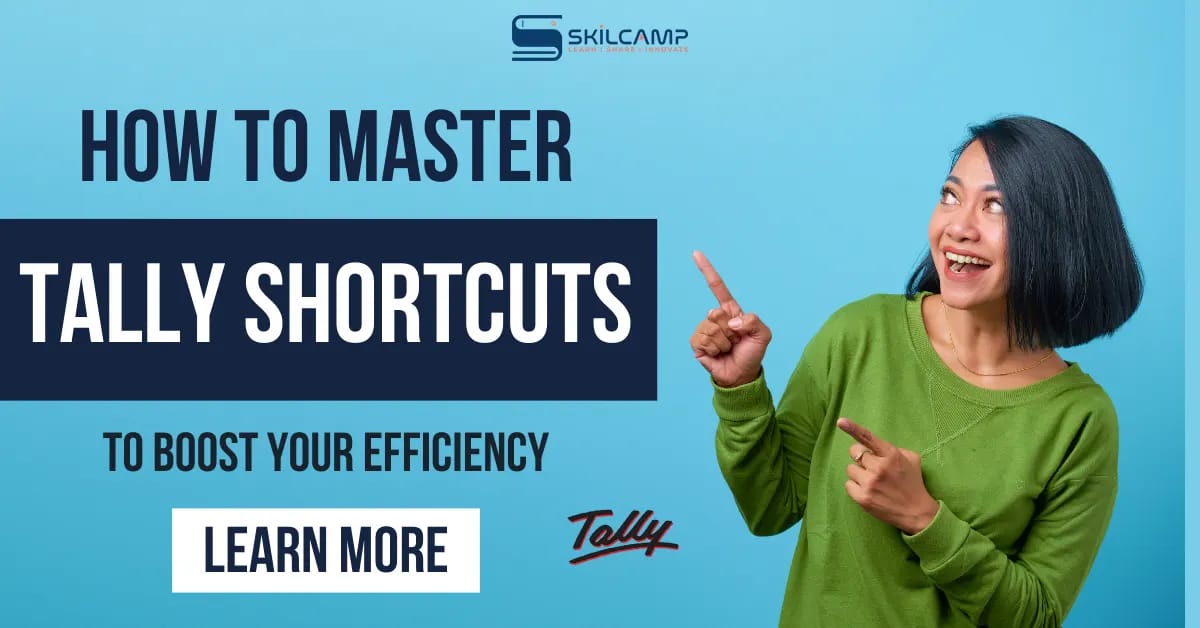



Leave a Reply